In the fast-paced world of technology, our reliance on smartphones and tablets has become second nature. Whether we’re scrolling through social media, responding to emails, or binge-watching our favorite shows, the clarity of our device screens is paramount to a satisfying user experience.
However, there are times when the screen on our Android phones or tablets decides to play tricks on us, presenting a blurry image that can be frustrating to deal with. Fear not! In this blog post, we will explore the possible reasons behind a blurry screen and provide you with effective solutions to restore crystal-clear visuals to your Android device.
Don’t Miss: How to Screen Record on Your Android
What is a Blurry Screen?
A blurry screen refers to a display that appears unclear or out of focus, making it difficult to see images, text, or graphics with sharpness and clarity. This can occur for various reasons, including issues with the display hardware, graphics drivers, resolution settings, or the screen itself.
Common causes of a blurry screen include incorrect display settings, outdated or incompatible graphics drivers, hardware problems, or issues with the connection between the computer and the monitor. Troubleshooting steps may involve adjusting display settings, updating drivers, checking hardware connections, or seeking professional assistance if the problem persists.
10 Common Causes Behind a Blurry Screen
Are you frustrated with a persistently blurry screen? Don’t worry; you’re not alone. Many individuals encounter this issue, and understanding the underlying reasons can be the first step toward a crystal-clear display. Let’s delve into the 10 common causes and unravel the mystery behind the blurry screen phenomenon.
1. Outdated Graphics Drivers
One of the prime suspects behind a blurry screen is outdated graphics drivers. Ensure your graphics drivers are up-to-date to maintain optimal visual performance.
2. Incorrect Screen Resolution Settings
Mismatched screen resolution settings can lead to blurriness. Adjust your display settings to match the recommended resolution for your monitor and witness the clarity it brings.
3. Cable Connection Woes
Loose or damaged cables can be culprits in the blurry saga. Check your cable connections, swap them if necessary, and witness the transformative impact on your screen quality.
4. Malfunctioning Hardware Components
A faulty graphics card or a malfunctioning monitor can be the root cause. Inspect your hardware components for any signs of malfunction and consider replacements if needed.
5. Invasive Malware and Viruses
Believe it or not, malware and viruses can impact your display quality. Run a thorough antivirus scan to eliminate any potential threats affecting your screen clarity.
6. Improper Font Rendering
Sometimes, the issue lies in how fonts are rendered on your screen. Adjust font smoothing settings to enhance the readability and sharpness of text on your display.
7. Inadequate Lighting Conditions
Poor lighting can contribute to a blurry screen perception. Ensure your workspace is adequately lit to reduce eye strain and enhance visual clarity.
8. Operating System Updates Pending
Unattended operating system updates can lead to compatibility issues, affecting your screen’s performance. Stay up-to-date with the latest OS updates to avoid such complications.
9. Overworked Graphics Processing Unit (GPU)
If your GPU is overwhelmed, it can result in a blurry screen. Monitor your system’s resource usage and close unnecessary applications to relieve the strain on your GPU.
10. Screen Calibration Discrepancies
Misconfigured color and brightness settings can contribute to a blurry display. Calibrate your screen settings properly to achieve an optimal viewing experience.
How to Fix a Blurry Phone Screen
1. Check for Physical Obstructions
Begin your journey to visual perfection by inspecting your phone’s screen. Wipe away fingerprints, smudges, or any debris that might be distorting the display. A clean slate is the first step towards crystal-clear visuals.
2. Adjust Screen Brightness
Navigate to your phone’s settings and find the brightness control. A well-calibrated brightness setting can alleviate blurriness, providing a visually pleasing experience. Strike the perfect balance to enhance readability without straining your eyes.
3. Update Your Operating System
Stay ahead in the tech game by ensuring your phone’s operating system is up to date. Manufacturers often release updates that address display issues and improve overall performance. Embrace the latest enhancements for a sharper and clearer screen.
4. Tackle App-Specific Blurriness
Some apps may have their display settings. Dive into individual app settings and tweak them to match your preferences. This targeted approach can resolve blurriness in specific applications, offering tailored solutions.
5. Explore Accessibility Settings
Modern smartphones come equipped with accessibility features, including settings for visual enhancements. Delve into these options and customize them to suit your needs. Adjusting font size and contrast can make a significant difference in screen clarity.
6. Verify Auto-Focus Functionality
For those wielding sophisticated camera systems, auto-focus irregularities can translate to a blurry screen. Check your camera settings and ensure that auto-focus is enabled. A quick adjustment here might be the key to restoring sharpness.
7. Consider a Screen Protector Upgrade
Over time, screen protectors may accumulate scratches or wear, impacting display quality. If you use a screen protector, evaluate its condition. Upgrading to a new, high-quality protector can rejuvenate your screen’s clarity.
8. Opt for Professional Assistance
If all else fails, it might be time to seek professional help. Contact your phone manufacturer’s support or visit a reputable service center. Professionals can diagnose and address underlying issues that might be causing the persistent blurriness.
Conclusion:
A blurry screen on your Android device can be a frustrating experience, but with the right troubleshooting steps, you can restore your device’s display to its full clarity. By adjusting display settings, cleaning your screen, and keeping your software up-to-date, you can tackle common causes of blurry screens.
If the issue persists, consider seeking professional assistance or reaching out to the device manufacturer for further support. Remember, a clear screen is essential for an enjoyable and productive mobile experience, so don’t let a blurry display dim your digital interactions.
Frequently Asked Questions (FAQs)
A. What causes a phone screen to become blurry?
Blurry screens can result from smudges, dust, software issues, or hardware damage.
B. Can software updates fix a blurry screen?
Yes, updating the operating system and apps can resolve software-related issues causing screen blurriness.
C. Are there any long-term effects of using a blurry screen?
Prolonged use of a blurry screen may strain the eyes and contribute to discomfort, potentially leading to eye issues.
D. How often should I clean my phone screen?
Regularly clean your phone screen, ideally once a week, to prevent the accumulation of dirt and smudges.
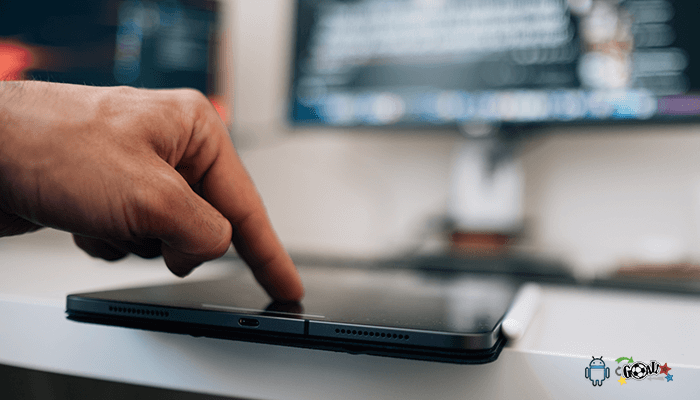
1 thought on “Best Ways to Fix Blurry Screen on an Android Phone or Tablet”