Smartphone photography has revolutionized the way we capture moments, and Android devices stand at the forefront of this photographic evolution. Unleash the full potential of your Android phone camera with these 15 expert tips and tricks that will elevate your mobile photography game to new heights.
Don’t Miss:
What are Android Phone Camera Tips and Tricks?
To enhance your photography experience on your Android phone, consider implementing some valuable tips and tricks. Begin by keeping your camera lens clean for crisp and clear photos. Explore the benefits of High Dynamic Range (HDR) mode for improved detail in varying lighting conditions. Activate grid lines on your camera app to aid in composition using the rule of thirds.
Utilize the tap-to-focus feature to ensure that your subject is sharp, and experiment with locking exposure and focus for stable settings. Familiarize yourself with the array of shooting modes, such as Portrait and Night mode, tailored for specific scenarios. For more control, venture into Pro or Manual mode if available, adjusting settings like ISO and white balance.
Take advantage of burst mode for capturing fast-moving subjects and explore third-party editing apps like Snapseed or Adobe Lightroom for post-processing enhancements. Additionally, make use of optical zoom over digital zoom if your phone has multiple lenses, and consider enabling the camera grid to improve alignment.
Night mode proves beneficial in low-light conditions, and configuring quick launch shortcuts ensures swift access to your camera, even from the lock screen. By incorporating these tips, you can maximize the potential of your Android phone’s camera for capturing stunning and memorable moments.
10 Interesting Android Phone Camera Tips and Tricks
1. Optimize Your Camera Settings
To elevate your photography experience on your Android phone, it’s crucial to optimize your camera settings for the best results. Begin by exploring the settings menu within your camera app to tailor the configuration to your preferences. Adjust the resolution and aspect ratio based on your intended use, balancing file size with image quality.
Experiment with the exposure compensation feature to fine-tune brightness levels, especially in challenging lighting conditions. Many smartphones also offer manual control options for ISO, shutter speed, and white balance, providing greater flexibility in various shooting scenarios. Take the time to familiarize yourself with these settings, as they can significantly impact the overall quality and style of your photos.
Additionally, consider enabling features such as grid lines and guidelines to assist with framing and composition. By customizing your camera settings, you can optimize your Android phone’s capabilities and capture images that align with your creative vision.
2. Take a photo with the volume keys
An interesting and convenient feature on Android phones is the ability to take photos using the volume keys. This functionality serves as a practical alternative to tapping the on-screen shutter button, offering a more tactile and stable option, especially in situations where a quick and discreet capture is needed.
By simply launching the camera app and pressing either the volume up or down button, users can effortlessly snap photos without fumbling with on-screen controls. This tip proves beneficial for capturing spontaneous moments or ensuring a more natural and comfortable shooting experience, showcasing the versatility of Android phone camera controls.
3. Harness the Power of HDR
Unlock the full potential of your Android phone camera by harnessing the power of High Dynamic Range (HDR). HDR mode is a valuable tool that enhances your photos by capturing a broader range of light and shadow details in a scene. When activated, the camera takes multiple shots at different exposure levels and then combines them to create a final image with optimized brightness and contrast.
This proves especially useful in challenging lighting conditions, such as scenes with stark contrasts between shadows and highlights. By enabling HDR, you ensure that your photos showcase more vibrant colors, improved clarity, and balanced exposure, ultimately elevating the overall quality of your smartphone photography. Experiment with HDR in various settings to discover its transformative effects on your captured moments.
4. Look for the Best Light
When seeking captivating shots with your Android phone camera, one of the most crucial factors to consider is the quality of light. Keep an eye out for the best available light, as it significantly influences the mood and clarity of your photos. Natural light, especially during the golden hours of sunrise and sunset, tends to be softer and more flattering.
Additionally, observe how artificial light sources impact your surroundings, experimenting with various angles to minimize harsh shadows. Understanding and leveraging different lighting conditions can elevate your photography, allowing you to create visually stunning and well-lit images with your Android phone.
5. Don’t use Digital Zoom on Mobiles
An important camera tip for mobile photography is to avoid using digital zoom. Unlike optical zoom, which leverages physical lens movement to magnify the image without sacrificing quality, digital zoom enlarges the picture digitally. This often leads to a loss of detail and clarity, resulting in pixelated and grainy images. Instead, consider physically moving closer to the subject whenever possible or use the phone’s optical zoom capabilities if available. This way, you can maintain better image quality and capture more compelling and visually pleasing photos on your Android phone.
6. Explore Different Shooting Modes
Dive into the world of photography on your Android phone by exploring its diverse shooting modes. Modern camera apps offer a variety of modes tailored for specific scenarios, each designed to enhance your creative possibilities. Portrait mode, for instance, helps to achieve a pleasing background blur, making your subject stand out.
Panorama mode allows you to capture sweeping landscapes or large groups by seamlessly stitching together multiple shots. Night mode is invaluable in low-light conditions, utilizing advanced algorithms to brighten and clarify images.
Pro or Manual mode provides hands-on control over settings like shutter speed, ISO, and white balance, offering a more personalized touch to your photography. Take the time to experiment with these modes, discovering how they can elevate your Android phone camera experience and open up new avenues for capturing captivating moments.
7. Don’t Forget to Focus
Ensuring a focused subject is a fundamental aspect of successful photography with your Android phone. It’s easy to get caught up in the excitement of capturing a moment, but neglecting to focus on your subject can result in blurry or less-than-optimal shots. Before pressing the shutter button, take a moment to tap on the main subject on your phone’s screen to activate the autofocus.
This ensures that the camera prioritizes clarity and sharpness on the intended subject. Additionally, some camera apps allow you to lock focus by holding down on the screen, preventing the autofocus from readjusting. By making focusing a priority in your photography routine, you’ll significantly enhance the overall quality of your captured images.
8. Digitize photo negatives
An intriguing and unconventional trick for Android phone cameras is the ability to digitize photo negatives. By leveraging the camera’s capabilities and using a makeshift setup, you can turn your smartphone into a handy negative scanner. Place the negative on a well-lit surface with a white background, ensuring good illumination.
Open the camera app and position the negative against the white background, allowing the camera to capture the reversed image. Some users even employ a simple DIY rig, such as a cardboard frame, to hold the negative steady and maintain proper alignment.
Once captured, various photo editing apps available on Android can help invert the colors, effectively converting the negative into a positive image. This clever use of your phone’s camera can be a cost-effective solution for digitizing old film negatives and preserving cherished memories in a modern and convenient format.
9. Wait and focus on the right object
In the realm of Android phone photography, exercising patience and deliberate focus on the right subject can significantly enhance the quality of your photos. Rather than hastily snapping shots, take a moment to observe your surroundings and identify the key object or subject you want to highlight. Use the tap-to-focus feature to ensure sharpness on that particular element.
Waiting for the opportune moment allows you to capture more compelling and well-composed images, whether it’s a fleeting expression, a perfect lighting condition, or a unique perspective. By taking your time and directing attention to the right object, you can elevate the visual storytelling aspect of your photographs, resulting in more captivating and memorable shots.
10. Add a polarizing effect to your shots
To add a captivating polarizing effect to your Android phone photos, consider using a polarizing filter or experimenting with in-app editing features. While physical polarizing filters can be attached to some external lenses for smartphones, many camera apps also offer editing tools to achieve a similar effect. Enhance your images by reducing glare, reflections, and intensifying colors.
When capturing scenes with water or glass, a polarizing effect can significantly improve clarity and depth. Explore your phone’s editing capabilities or third-party apps to access features like adjusting saturation, and contrast, or applying filters that mimic the polarizing effect, allowing you to elevate the visual appeal of your photos with a touch of creativity.
Conclusion
In conclusion, mastering your Android phone camera is about more than just pressing the shutter button. Implementing these tips and tricks will empower you to capture stunning, professional-quality photos with ease. Embrace your creativity, experiment with different techniques, and watch your mobile photography skills flourish.
FAQs
Q1: How do I clean my Android phone camera lens?
Answer: To clean your Android phone camera lens, use a microfiber cloth to gently wipe away any smudges or fingerprints. Avoid using harsh materials that could scratch the lens, and ensure the lens is clean for sharp and clear photos.
Q2: What is HDR mode, and when should I use it?
Answer: HDR (High Dynamic Range) mode helps capture better details in both bright and dark areas of a scene. It’s particularly useful in situations with challenging lighting conditions, such as high-contrast scenes or scenes with harsh sunlight and shadows.
Q3: How can I enable the grid lines on my camera app?
Answer: To enable grid lines, open your camera app’s settings or options menu. Look for an option related to grid lines or composition guide, and toggle it on. The grid lines can help you follow the rule of thirds, enhancing the composition of your photos.
Q4: Are there any quick shortcuts to launch the camera on my Android phone?
Answer: Yes, many Android phones allow you to set up quick-launch shortcuts for the camera. Check your phone’s settings, typically found in the lock screen or gesture settings, to enable a quick launch shortcut for the camera. This ensures you can swiftly access the camera, even from the lock screen.
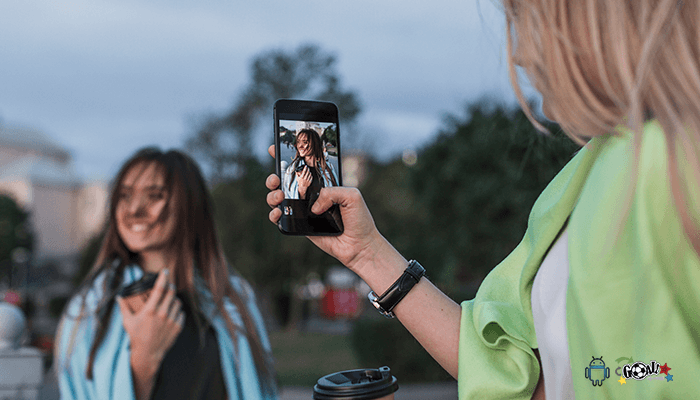
1 thought on “10 Amazing Android Phone Camera Tips and Tricks (Photography)”